About Adobe Acrobat (pdf) Files
Portable Document Format (PDF)
What is a PDF File?
A Portable Document Format (pdf) file is a self-contained cross-platform document. In plain language, it is a file that will look the same on the screen and in print, regardless of what kind of computer or printer someone is using and regardless of what software package was originally used to create it.
Although they contain the complete formatting of the original document, including fonts and images, pdf files are highly compressed, allowing complex information to be downloaded efficiently.
Why does the Fire Department use the PDF format?
Because pdf format allows the reliable reproduction of published material on many different platforms (requiring only the use of free reader software), it is a way to conveniently and quickly disseminate information including text, tables, and graphics.
How to Download the Software
Virtually anyone – including Windows, DOS, Macintosh, SUN, and UNIX system users – can view and print a PDF file using the free Adobe Acrobat Reader, from the Acrobat Reader Section of Adobe’s web site.
To download the free Acrobat Reader
For assistance in downloading and installing the software, see Adobe Acrobat Reader Troubleshooting Guide at Adobe’s Web Site.
Adobe also has information about PDF and the visually challenged.
How to View PDF Files
Once the Acrobat Reader software is properly installed, you just need to click on a link to a .pdf file and it will be loaded for viewing on your computer. Note that the file is sent to your computer as a temporary file that will be deleted when you exit your browser.
PDF files are indicated by this graphic following the filename:![]()
How to Print PDF Files
When printing Adobe Acrobat PDF files from within your web browser, do NOT use the web browser print facility. Instead, use the print button at the left end of the special Adobe Acrobat tool bar, which appears immediately above the viewing window. See illustration below for location of this print button.
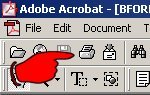
How to Save PDF Files
To save the file for later use once you have loaded it for viewing, on most browsers you just select “File” then “Save As…” from the menu bar. To just save without viewing, place the cursor over the link to the pdf file, hold down the shift key and click the mouse. This should bring up the “Save As” window.
Adobe, Acrobat, and the Acrobat logo are trademarks of Adobe Systems Incorporated
Windows is a trademark of Microsoft.
Share on social media
